Why aren’t my payment buttons displaying on the checkout page?
Are your payment gateways setup?
You can follow along with our How To videos in order to get your Stripe and / or PayPal payment gateway setup. If you have already done this, you can skip this step.
Stripe Setup
Setting up your Stripe payment gateway
PayPay Setup
Setting up your PayPal payment gateway
Creating Memberships
If you have already created memberships within your WordPress dashboard, but do not see payments button on the checkout page:
In your WordPress dashboard, go to the WP Videos -> Memberships page, where you can create and view your membership plans.
Under each membership that you've created, there should be either a Stripe, PayPal, or both gateway section. See image below.
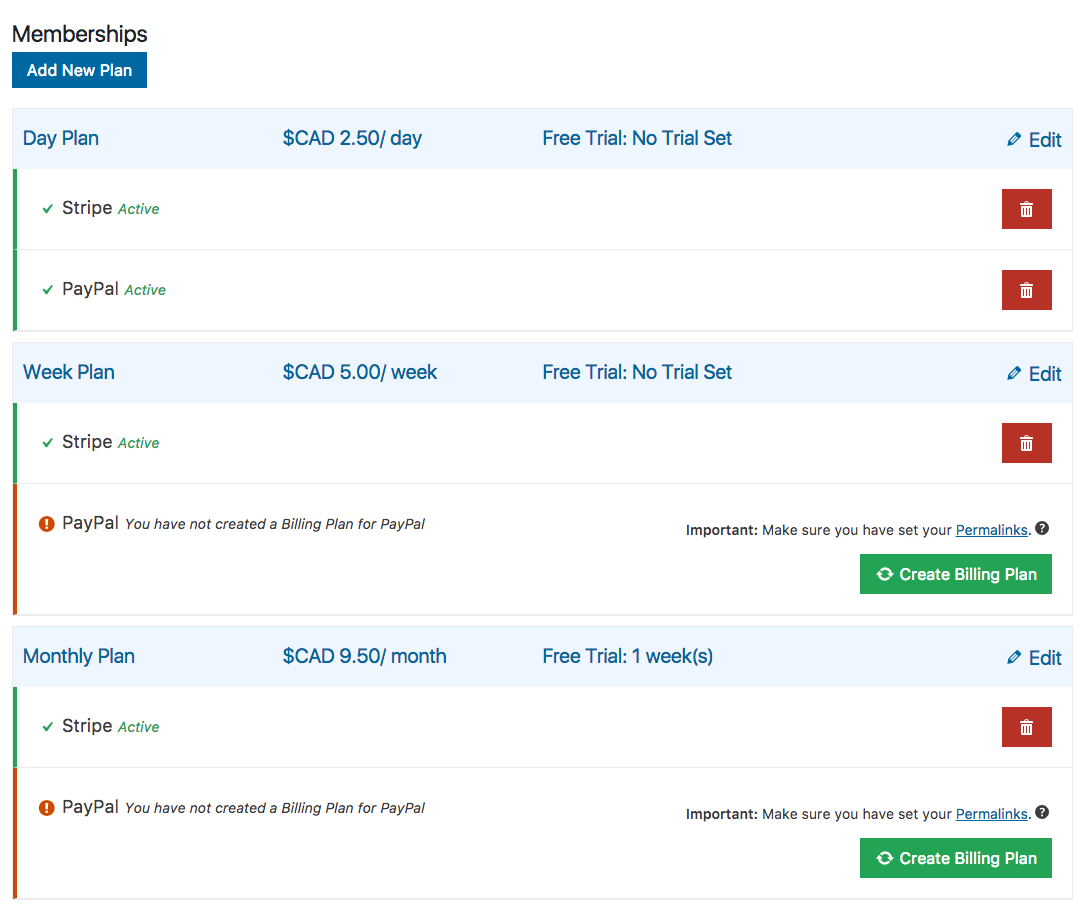
Notice how in the Day Plan both Stripe and PayPal are green with an Active label next to them. This indicates that the Day Plan membership plan has been created on those payment gateways.
In the Week Plan, the PayPal gateway is displaying an orange warning sign and text that says:
"You have not created a Billing Plan for PayPal"
You need to click the green Create Billing Plan button on the right side in order to create the membership plan (Billing Plan) for PayPal.
You need to make sure that each payment gateway that you are using has an active state under each membership. Otherwise, the payment button for that gateway will not show up on the checkout page for that membership.
